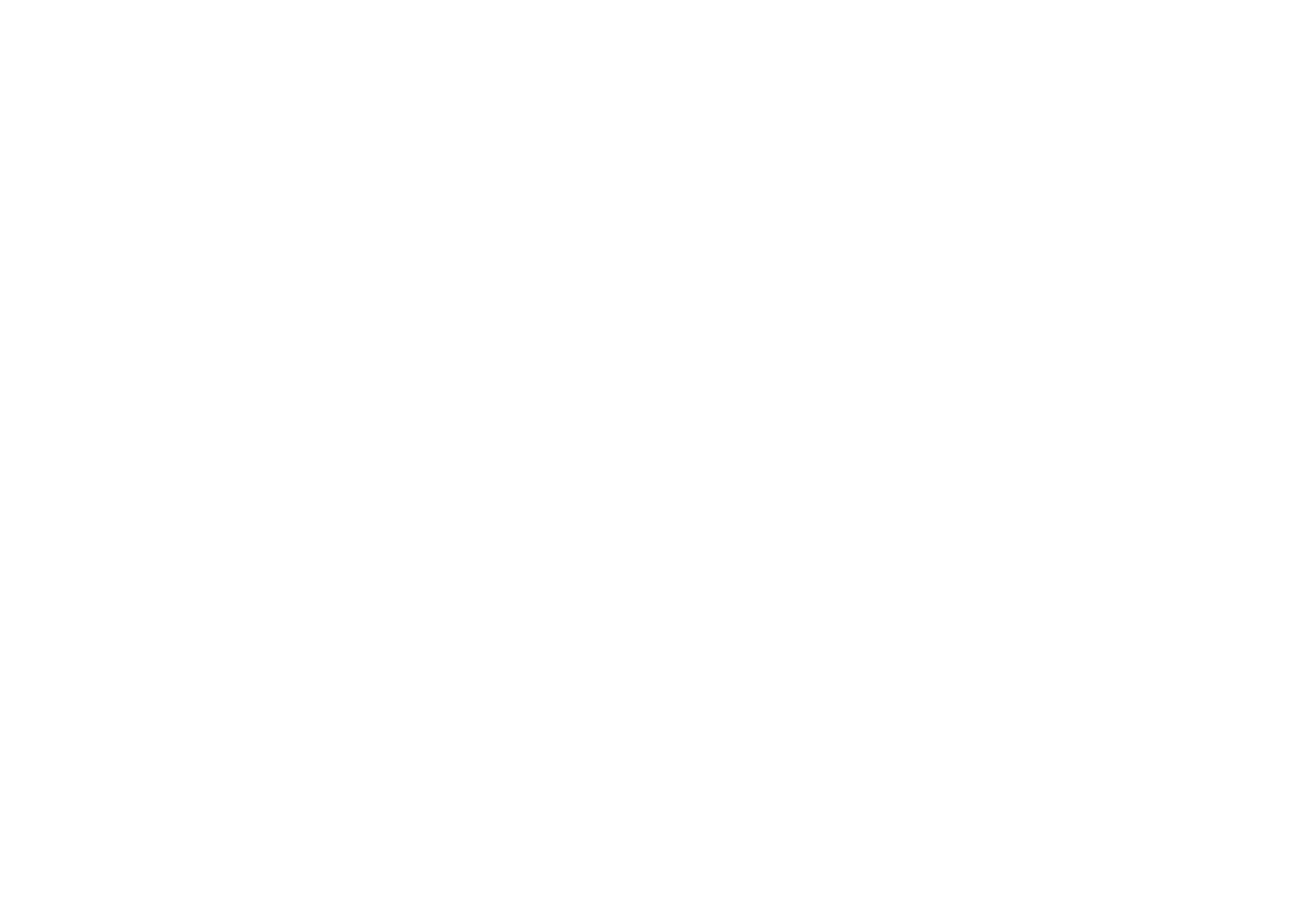
Setting up the phone for a WAP service
You may receive the service settings as a text message from the network operator
or service provider that offers the WAP service that you want to use. For more
information, contact your network operator or service provider, or visit Club
Nokia’s website (www.club.nokia.com).
You can also key in the settings manually in
Connection settings
. For appropriate
settings, contact your network operator or service provider. The WAP settings may
be available, for example, on their website.
Saving the service settings received as a text message
When you receive the service settings as a text message,
Service settings received
is displayed.
• To save the received settings, press
Options
and select
Save
.
If no settings are saved in
Active service settings
, the settings are saved under
the first free connection set and also activated.
If there are settings saved in
Active service settings
,
Activate saved service
settings?
will be displayed. To activate the saved settings, press
Yes
, or to save
them only, press
No
.
• To discard the received settings, press
Options
and select
Discard
.
• To view the received settings first, press
Options
and select
View
. To save the
settings, press
Save
.
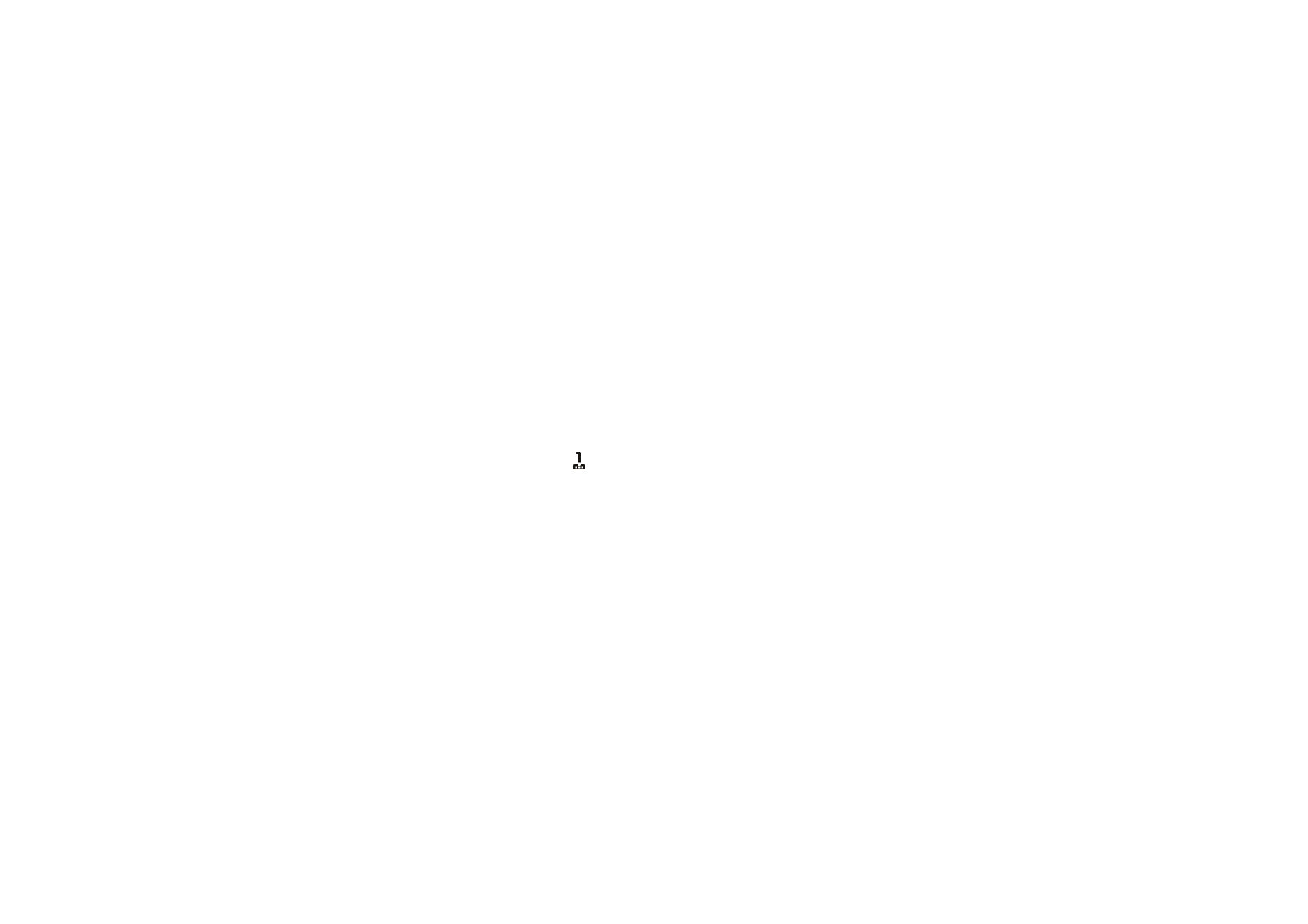
Men
u
fu
ncti
ons
126
Copyright
©
2003 Nokia. All rights reserved.
Keying in the service settings manually
1. Press
Menu
, and select
Services
,
Settings
and
Connection settings
.
2. Select
Active service settings
.
You need to activate the set where you want to save the service settings. A set
is a collection of settings needed for making a connection to a WAP service.
3. Scroll to the set you would like to activate and press
Activate
.
4. Select
Edit active service settings
.
Select each of the following service settings one by one and key in all the
required settings.
•
Settings' name
- Key in the new name for the connection set and press
OK
.
•
Homepage
- Key in the homepage address of the WAP service that you
want to use, press
for a dot, and press
OK
.
•
Session mode
- Select
Permanent
or
Temporary
.
•
Connection security
- Select
On
or
Off
.
When the connection security is
On
, the phone tries to use a secure
connection with the WAP service. If a secure connection is not available,
the connection will not be made. If you wish to connect anyway, with a
non-secure connection, you must set the connection security to
Off
.
•
Data bearer
- Select
GSM data
or
GPRS
. Settings for the selected bearer, see
Settings when GSM data is the selected data bearer
and
Settings when
GPRS is the selected data bearer
below.
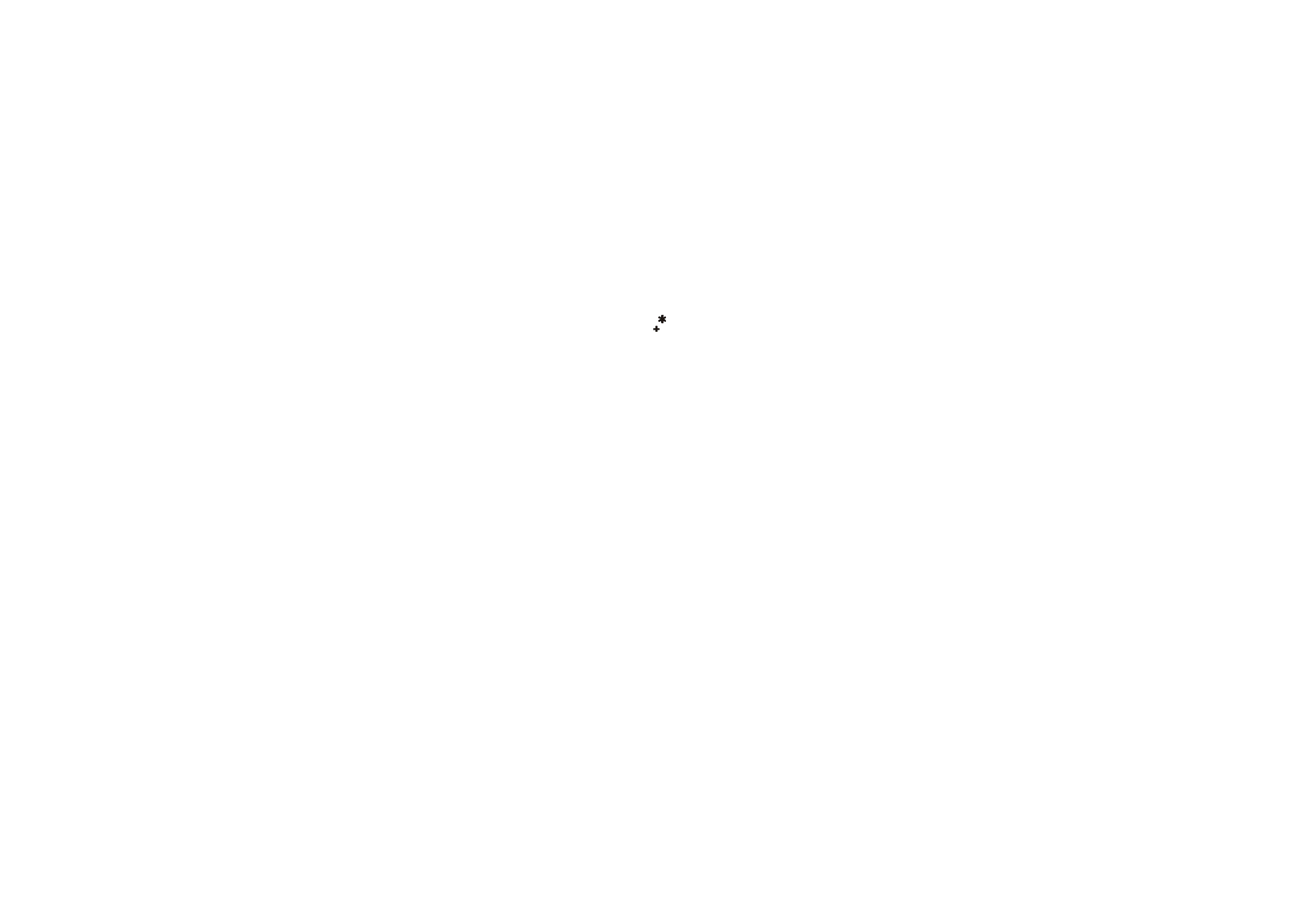
Men
u
fu
ncti
ons
127
Copyright
©
2003 Nokia. All rights reserved.
For pricing, connection speed and other information, contact your network
operator or service provider.
Settings when GSM data is the selected data bearer
•
Dial-up number
- Key in the phone number and press
OK
.
•
IP address
- Key in the address, press
for a dot, and press
OK
. You obtain
the IP address from your network operator or service provider.
•
Authentication type
- Select
Secure
or
Normal
.
•
Data call type
- Select
Analogue
or
ISDN
.
•
Data call speed
- Select the speed you want to use, or select
Automatic
.
Automatic
is available only if the current selected data call type is
Analogue
.
The actual data call speed depends on the service provider.
•
Login type
- Select
Manual
or
Automatic
. If you select
Automatic
, the login
type uses the user name and password keyed in the following settings. If you
select
Manual
, the login information is required when establishing a
connection.
•
User name
- Key in the user name and press
OK
.
•
Password
- Key in the password and press
OK
.
Settings when GPRS is the selected data bearer
•
GPRS Connection
- Select
Always online
to set your phone automatically
register to a GPRS network when you switch the phone on. When you start an
application using GPRS, the connection between phone and network is
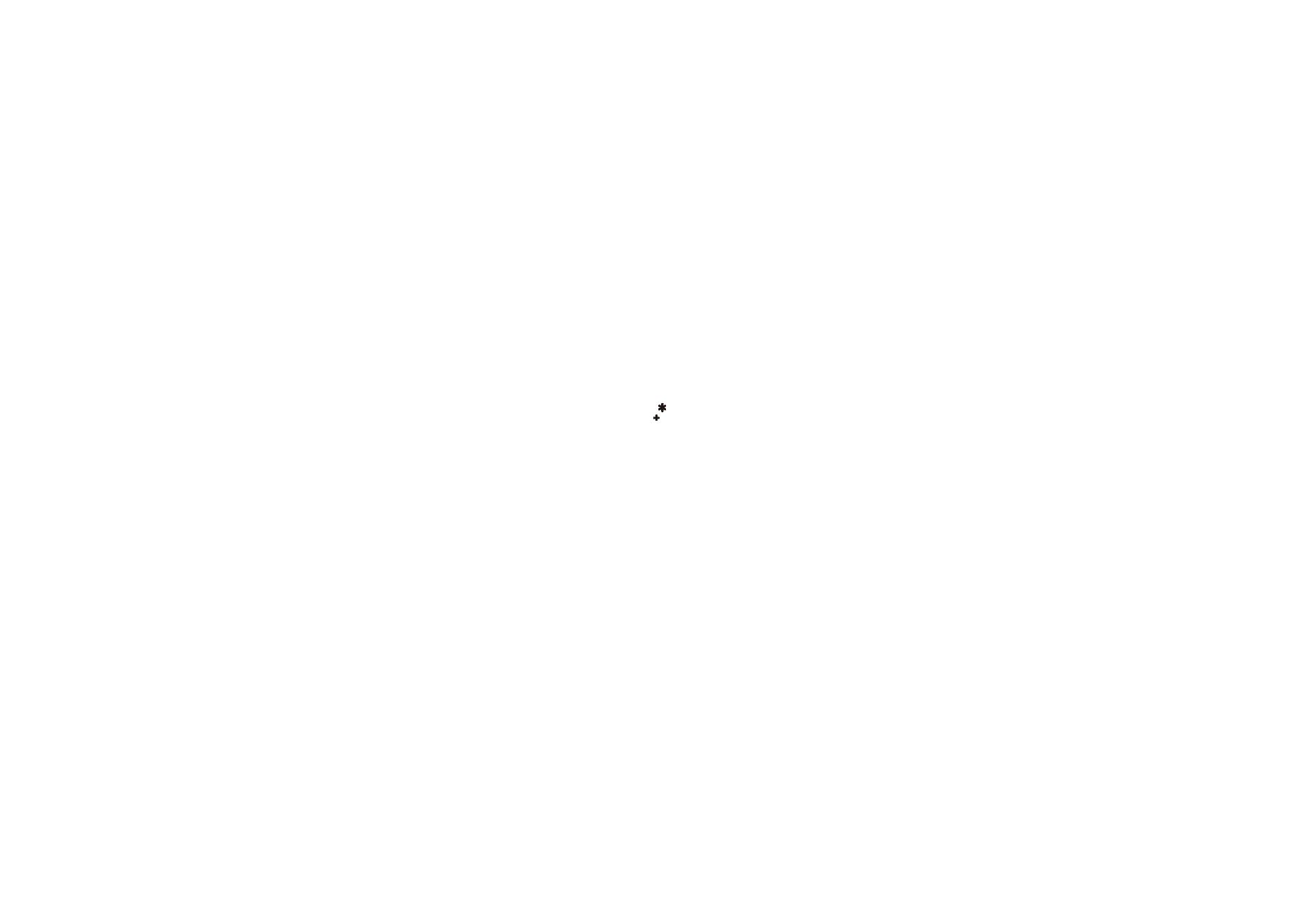
Men
u
fu
ncti
ons
128
Copyright
©
2003 Nokia. All rights reserved.
established, and data transfer is possible. When you end the application, GPRS
connection is ended but the registration to the GPRS network remains.
If you select
When needed
, the GPRS registration and connection are
established when an application needs it and closed when you end the
application.
•
GPRS access point
- Key in the access point name and press
OK
.
An access point name is needed to establish a connection to a GPRS network.
You obtain the access point name from your network operator or service
provider.
•
IP address
- Key in the address, press
for a dot , and press
OK
. You obtain
the IP address from your network operator or service provider.
•
Authentication type
- Select
Secure
or
Normal
.
•
Login type
- Select
Manual
or
Automatic
. If you select
Automatic
, the login
type uses the user name and password keyed in the following settings. If you
select
Manual
, the login information is required when establishing a
connection.
•
User name
- Key in the user name and press
OK
.
•
Password
- Key in the password and press
OK
.