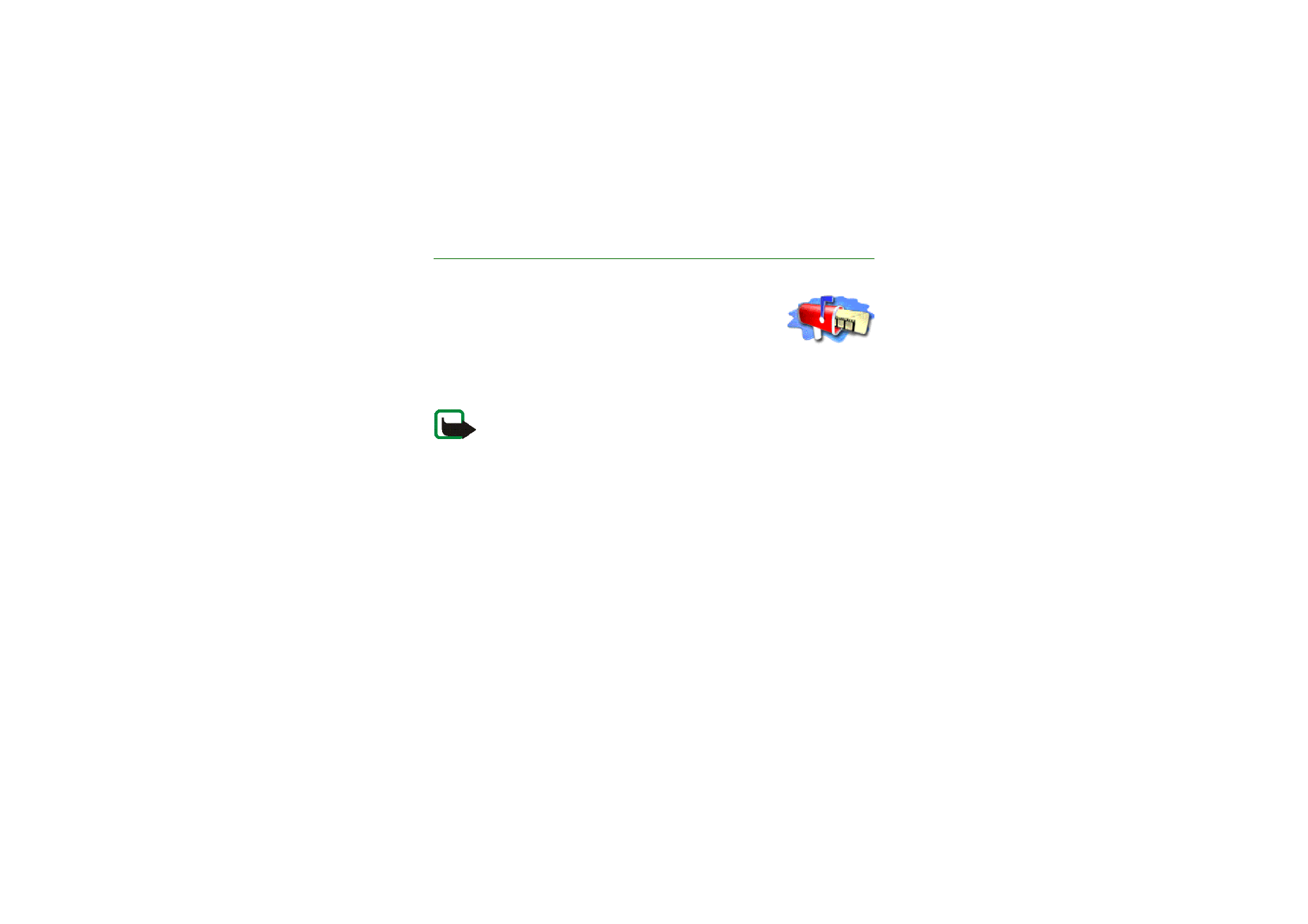
Text messages
Your phone supports sending and receiving multi-part messages, which consist of
several ordinary text messages (network service). Invoicing is based on the
number of ordinary messages that are required for a multi-part message.
You can also send and receive text messages that contain pictures. Each picture
message is made up of several text messages. Therefore, sending one picture
message may cost more than sending one text message.
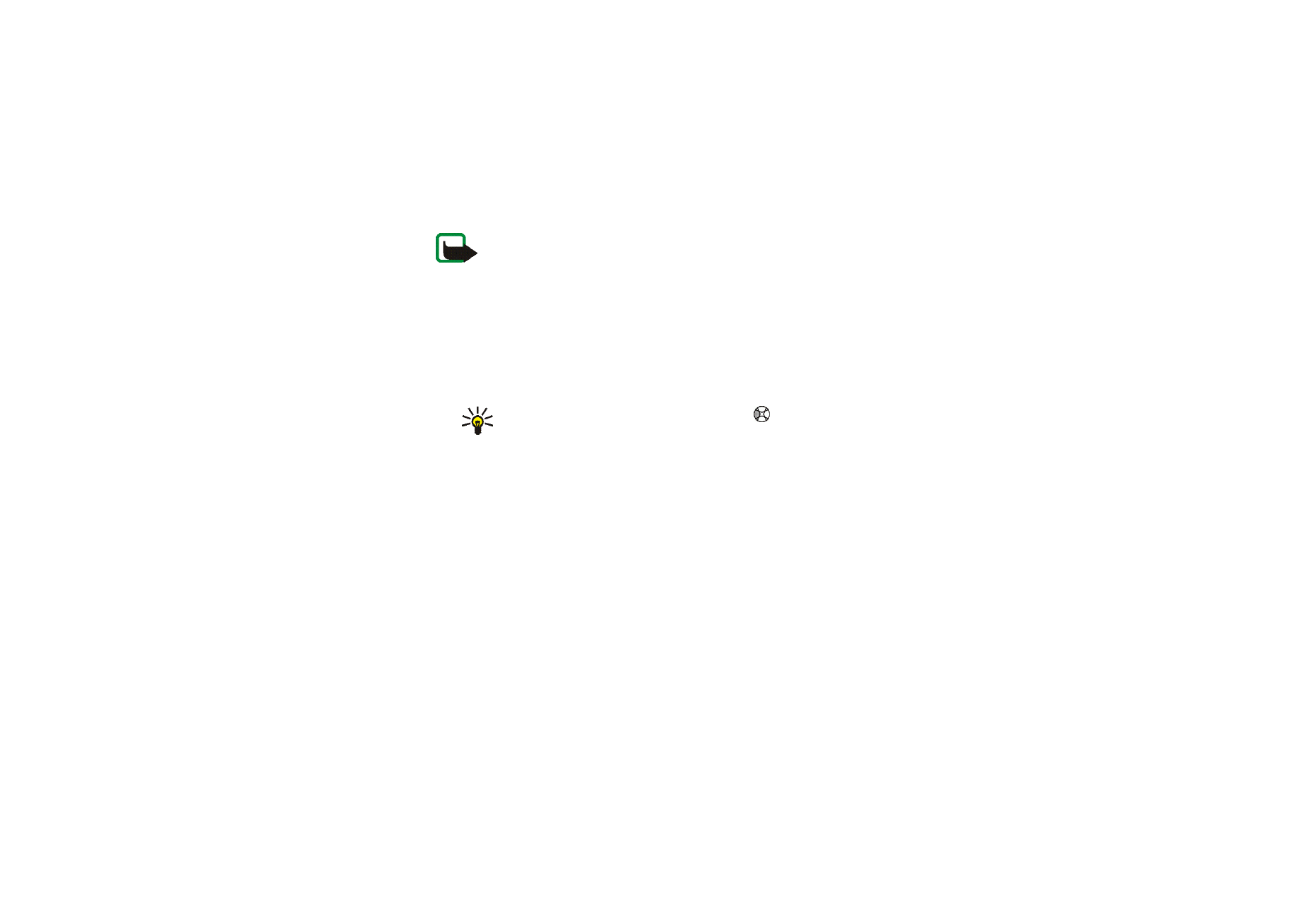
Men
u
fu
ncti
ons
65
Copyright
©
2003 Nokia. All rights reserved.
Note: Picture message function can be used only if it is supported by your
network operator or service provider. Only phones that offer picture message
features can receive and display picture messages.
The text messages function uses shared memory, see
Shared memory
on page
15
.
Writing and sending messages
The number of available characters and the current part number of a multi-part
message are shown on the top right of the display. For example, 10/2 indicates
that you can still add 10 characters for the text to be sent as two messages.
1. Press
Menu
, and select
Messages
,
Text messages
and
Create message
.
Tip: To quickly open the message editor, press
in standby mode.
2. Key in a message. See
Writing text
on page
44
. To insert text templates or a
picture into the message, see
Templates
on page
68
.
3. To send the message, press
Options
and select
Send
.
4. Enter the recipient’s phone number or search for the phone number in the
phone book.
Press
OK
to send the message.
Options for sending a message
After you have written a message, press
Options
and select
Sending options
.
• To send a message to several recipients, select
Send to many
. When you have
sent the message to everyone you want to send it to, press
Done
.
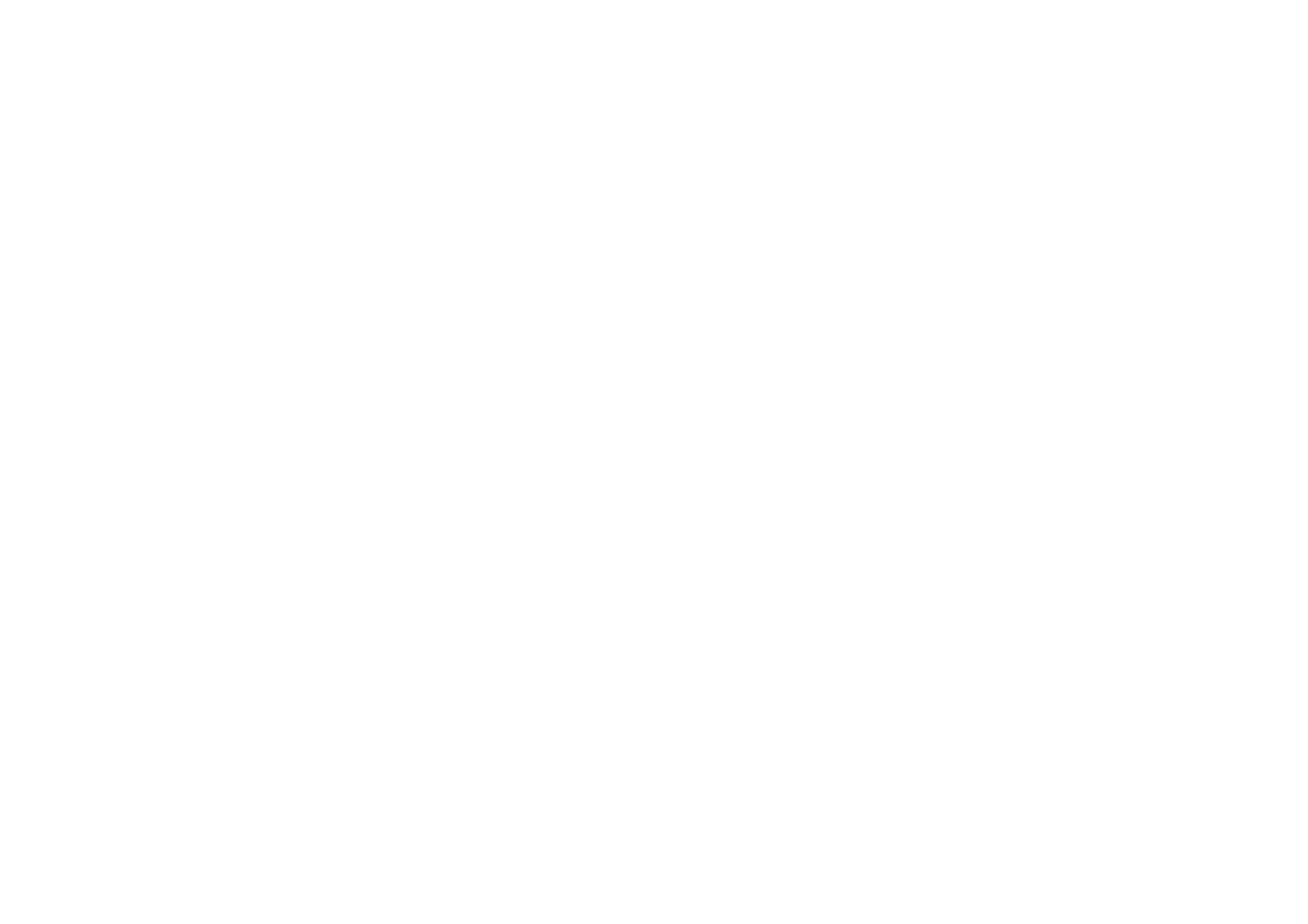
Men
u
fu
ncti
ons
66
Copyright
©
2003 Nokia. All rights reserved.
• To send a message using a message profile, select
Sending profile
and then the
desired message profile.
To define a message profile, see
Message settings
on page
77
.
Writing and sending e-mail
Before you can send e-mail via SMS (network service), you need to save the
settings for sending e-mail, see
Message settings
on page
77
. To save an e-mail
address in the phone book, see
Saving multiple numbers and text items per name
on page
49
.
1. Press
Menu
, and select
Messages
,
Text messages
and
Create SMS e-mail
.
2. Key in the recipient’s e-mail address or search for it in the phone book and
press
OK
.
3. If you wish, you can key in the subject for the e-mail and press
OK
.
4. Key in the e-mail message. See
Writing text
on page
44
. The total number of
characters that you can key in is shown on the top right of the display. The e-
mail address and subject are included in the total number of characters.
See also
Inserting a text template into a message or into an e-mail
on page
68
.
Pictures cannot be inserted.
5. To send the e-mail, press
Options
and select
Send e-mail
. If you have not saved
the settings for sending e-mails, the phone asks for the number of the e-mail
server.
Press
OK
to send the e-mail.
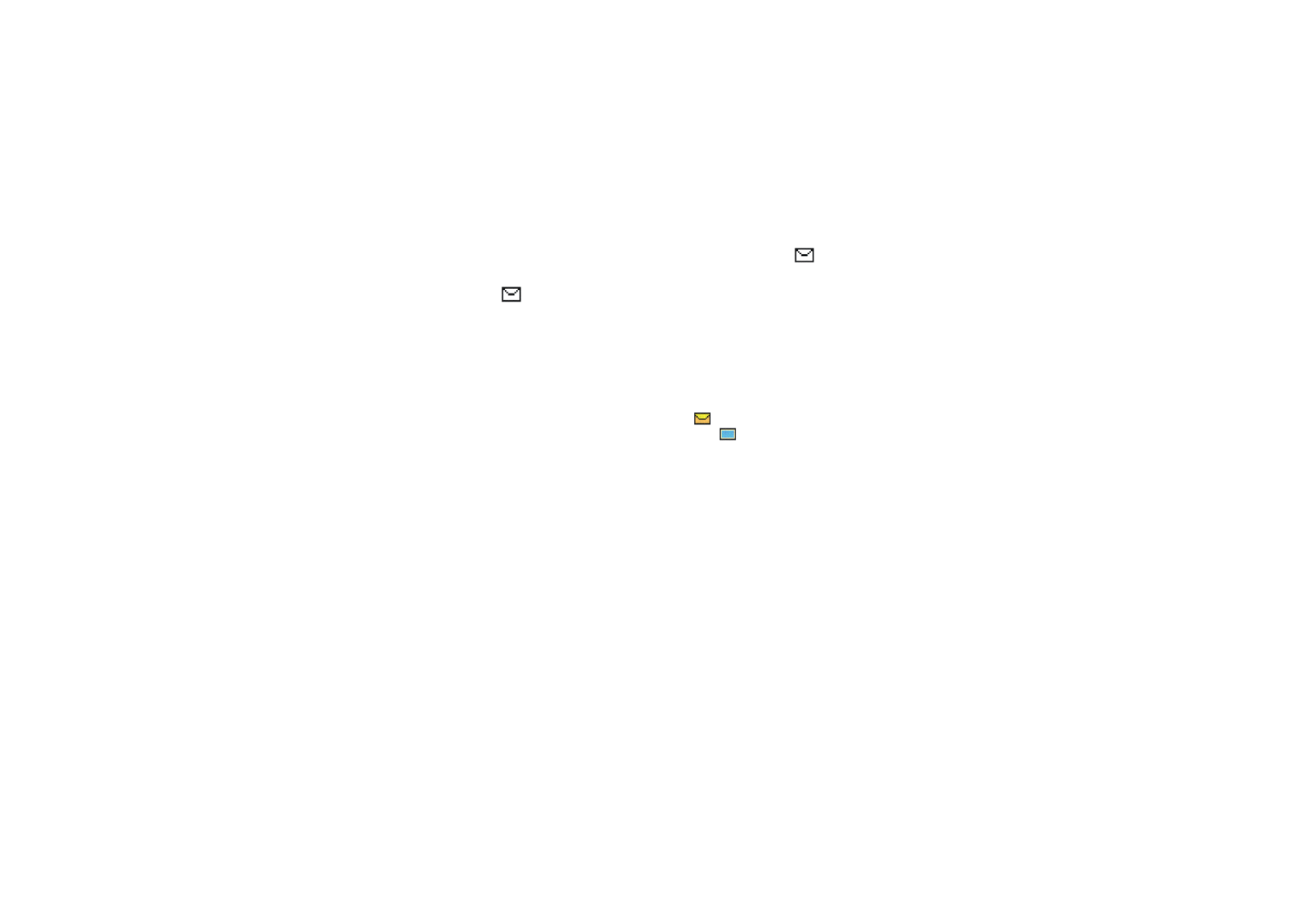
Men
u
fu
ncti
ons
67
Copyright
©
2003 Nokia. All rights reserved.
Reading and replying to a text message or an e-mail
When you have received a text message or an e-mail, the indicator
and the
number of new messages followed by
... messages received
is shown.
The blinking
indicates that the message memory is full. Before you can receive
new messages, delete some of your old messages in the
Inbox
folder.
1. Press
Show
to view the new message, or press
Exit
to view it later.
Reading the message later:
Press
Menu
, and select
Messages
,
Text messages
and
Inbox
.
2. If more than one message has been received, select the one that you want to
read. An unread text message is indicated by
in front of it and a picture
message that has not been viewed is indicated by
.
3. While reading or viewing the message, press
Options
.
You can select an option, for example, to delete, forward or edit the message
as a text message or an e-mail, move and rename the message you are reading.
Note that copyright protection may prevent some images, ringing tones and
other content from being copied, modified, transferred or forwarded.
Select
Copy to calendar
to copy text at the beginning of the message to your
phone’s calendar as a reminder note for the current day.
Select
Message details
to view the sender’s name and phone number, the
message centre used, and the date and time of receipt.
Select
Use detail
to extract numbers, e-mail addresses and website addresses
from the current message.
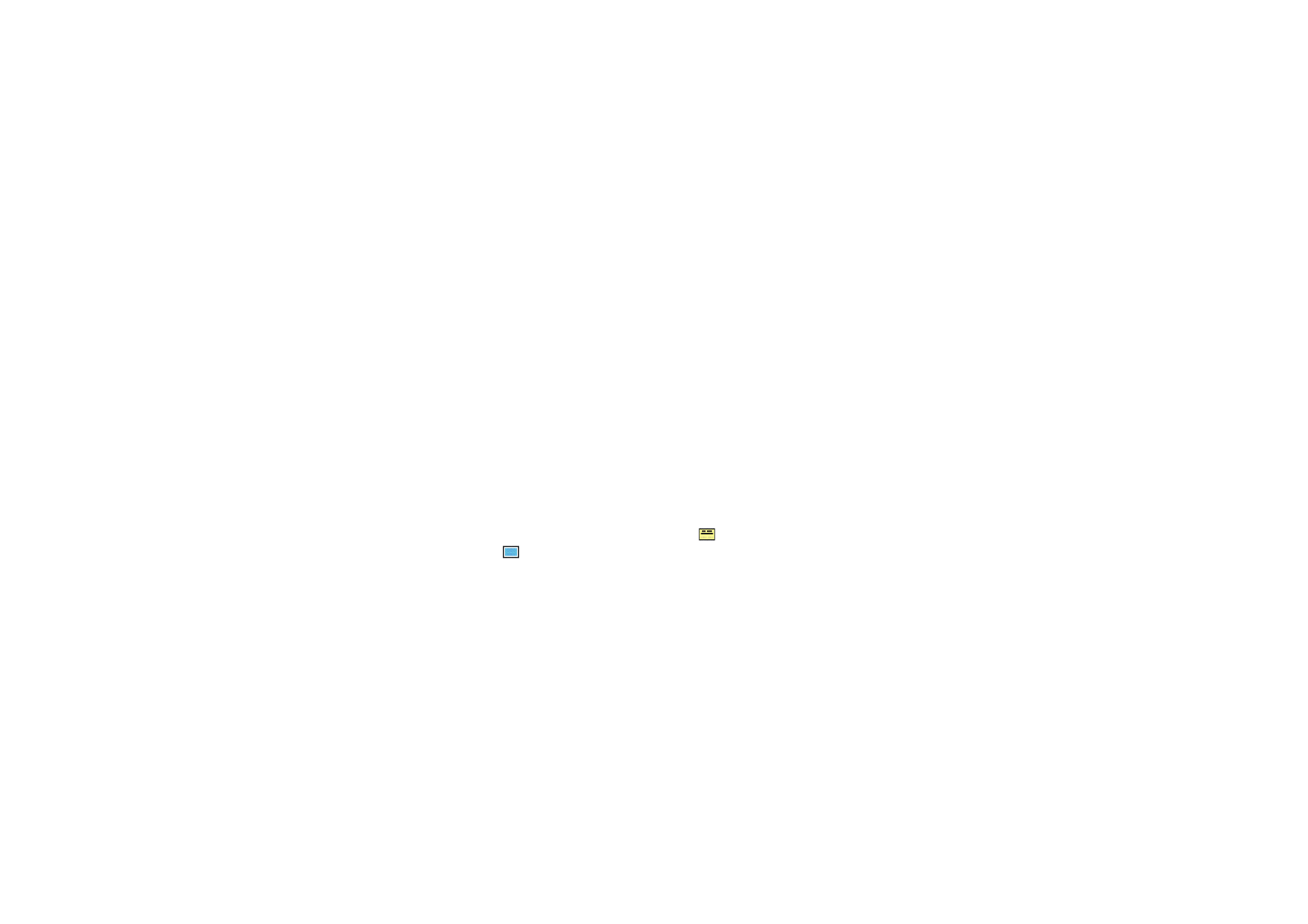
Men
u
fu
ncti
ons
68
Copyright
©
2003 Nokia. All rights reserved.
When reading a picture message, select
Save picture
to save the picture in the
Templates
folder.
4. Select
Reply
to reply to a message. Select
Original text
to include the original
message in the reply, or select a standard answer to be included in the reply, or
select
Empty screen
.
When replying to an e-mail, confirm or edit the e-mail address and subject
first. Then write your reply message.
5. Press
Options
, select
Send
, and press
OK
to send the message to the displayed
number.
Inbox and outbox folders
The phone saves incoming text messages in the
Inbox
folder and sent messages in
the
Sent items
folder of the
Text messages
submenu.
Text messages that you wish to send later can be saved in the
Archive
,
My folders
or
Templates
folder.
Templates
Your phone includes text templates, indicated by
, and picture templates,
indicated by
.
To access the template list, press
Menu
, and select
Messages
,
Text messages
and
Templates
.
Inserting a text template into a message or into an e-mail
• When you are writing or replying to a message or an e-mail, press
Options
.
Select
Use template
and select the template that you want to insert.
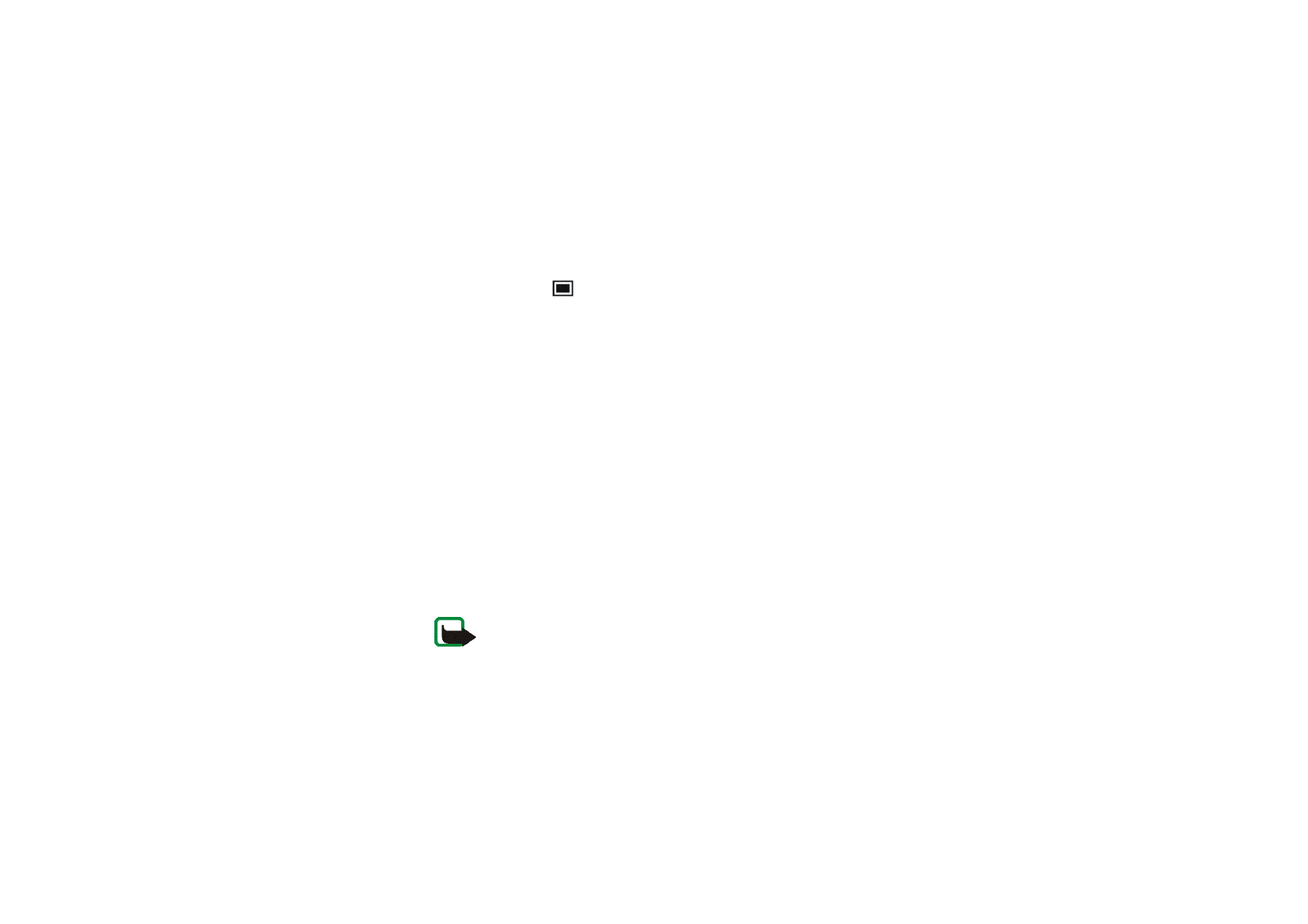
Men
u
fu
ncti
ons
69
Copyright
©
2003 Nokia. All rights reserved.
Inserting a picture into a text message
• When you are writing or replying to a message, press
Options
. Select
Insert
picture
and select a picture to view it. Press
Insert
to insert the picture into
your message. The
indicator in the header of the message indicates that a
picture has been attached. The number of characters that you can enter in a
message, depends on the size of the picture.
To view the text and the picture together before sending the message, press
Options
and select
Preview
.
Archive folder and my folders
To organise your messages, you can move some of them to the
Archive
folder, or
add new folders for your messages.
While reading a message, press
Options
. Select
Move
, scroll to the folder that you
want to move the message to and press
Select
.
To add or delete a folder, press
Menu
, and select
Messages
,
Text messages
and
My
folders
.
• To add a folder, press
Options
and select
Add folder
.
• To delete a folder, scroll to the folder that you want to delete, press
Options
and select
Delete folder
.