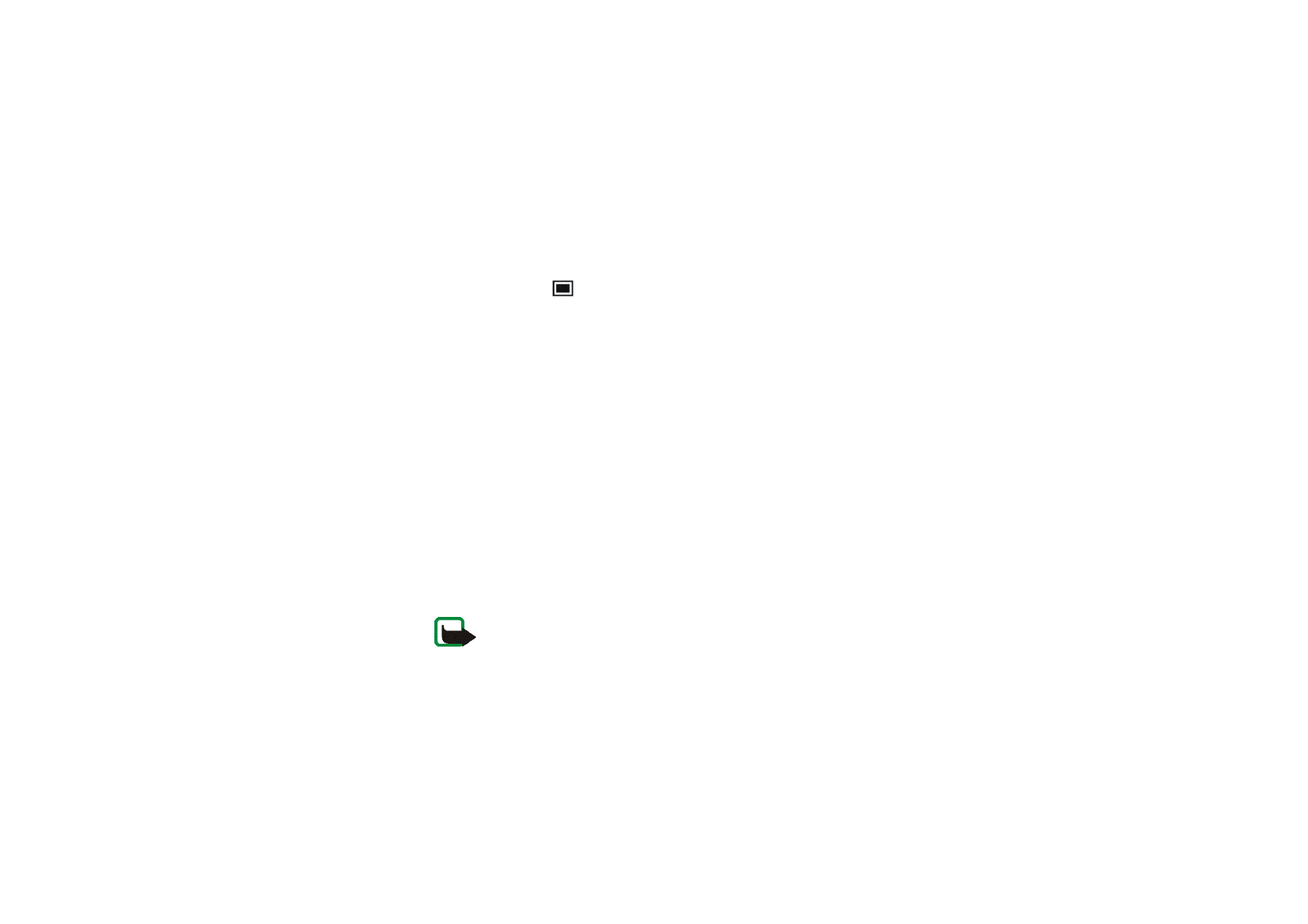
Multimedia messages
Note: This function can be used only if it is supported by your network operator
or service provider. Only phones that offer multimedia message features can
receive and display multimedia messages.
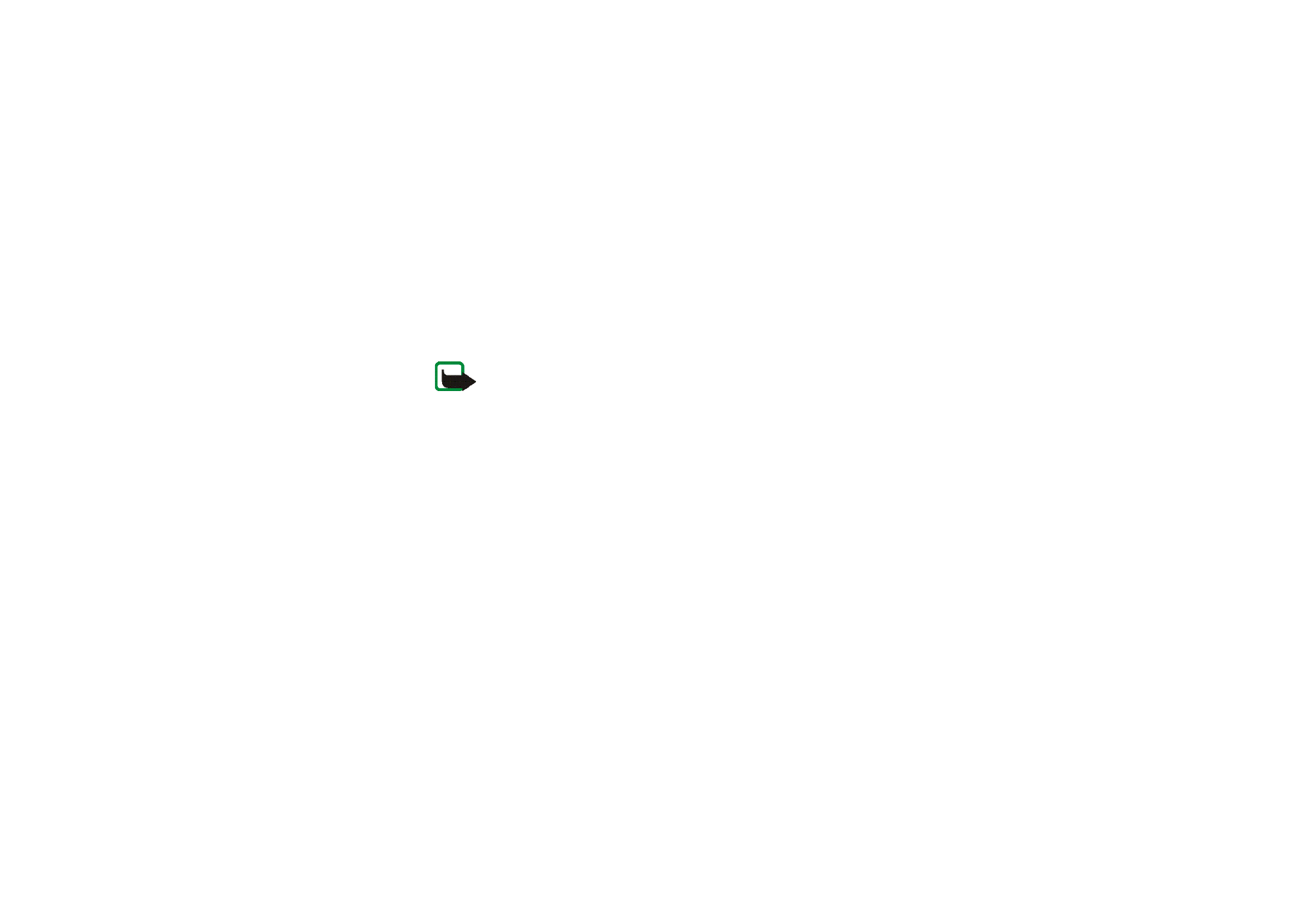
Men
u
fu
ncti
ons
70
Copyright
©
2003 Nokia. All rights reserved.
A multimedia message can contain text, picture and sound. Your phone can
receive but not send multimedia messages that contain sound. The phone
supports multimedia messages that are up to 45 KB in size. If the maximum size is
exceeded, the phone may not be able to receive the message. Depending on the
network, you may receive a text message that includes an Internet address where
you can view the multimedia message.
If the message contains a picture, the phone scales it down to fit the display area.
Note: If
Allow multimedia reception
is set to
Yes
or
In home network
, your
operator or service provider may charge you for every message you receive.
Multimedia messaging supports the following formats:
• Picture: JPEG, GIF, PNG, and BMP.
• Sound: MIDI, Scalable Polyphonic MIDI (SP-MIDI), monophonic ringing tones
(RGN) and WB-AMR.
If a received message contains any unsupported elements, they may be replaced
with the file name and the text
Object format not supported
.
Note that you are not able to receive any multimedia messages if you have a call
in progress, a game or another Java application running, or an active WAP
connection over GSM data (see
Keying in the service settings manually
on page
126
). Because delivery of multimedia messages can fail for a variety of reasons, do
not rely solely upon them for essential communications.
The multimedia message function uses shared memory, see
Shared memory
on
page
15
.
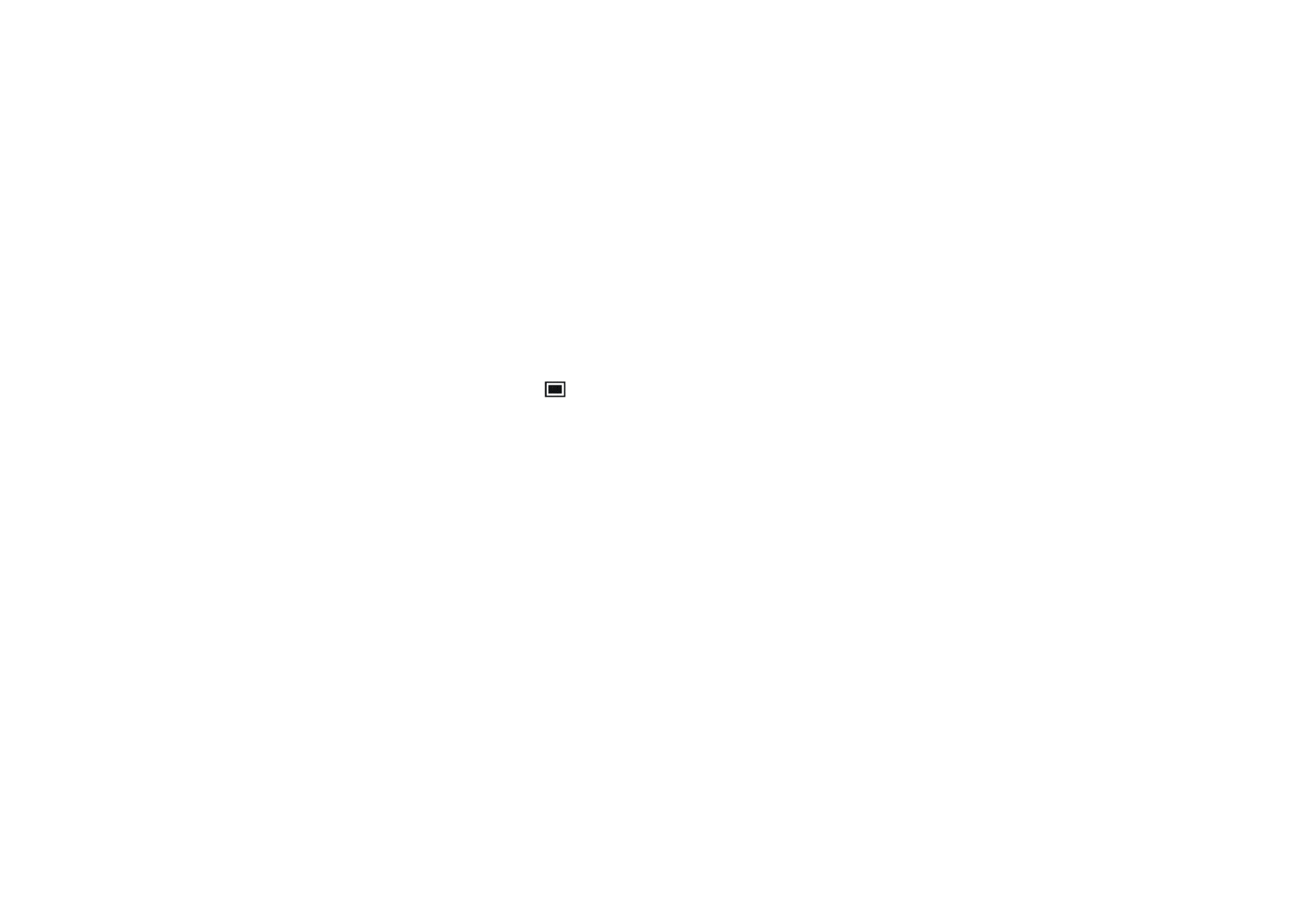
Men
u
fu
ncti
ons
71
Copyright
©
2003 Nokia. All rights reserved.
Writing and sending a multimedia message
To set the settings for multimedia messaging (network service), see
Settings for
multimedia messages
on page
78
.
1. Press
Menu
, and select
Messages
,
Multimedia msgs.
and
Create message
.
2. Key in a message. See
Writing text
on page
44
.
You can insert one picture in a multimedia message. To insert a picture, press
Options
, and select
Insert image
. The list of available folders in the
Gallery
is
shown. Open a specific folder, scroll to the desired picture, press
Options
and
select
Insert
. The
indicator in the header of the message indicates that a
picture has been attached.
Note that copyright protection may prevent some images, ringing tones and
other content from being copied, modified, transferred or forwarded.
To insert a contact’s name from the phone book, press
Options
, select
More
options
and
Insert contact
. Scroll to the desired contact, press
Options
and
select
Insert contact
.
To insert a number, press
Options
, select
More options
and
Insert number
. Key
in the number or search for it in the phone book, and press
OK
.
3. To view the message before sending it, press
Options
and select
Preview
.
4. To send the message, press
Options
and select
Send to number
(or
Send to e-
).
5. Enter the recipient’s phone number (or e-mail address) or search for it in the
phone book. Press
OK
and the message is moved to the
Outbox
folder for
sending.
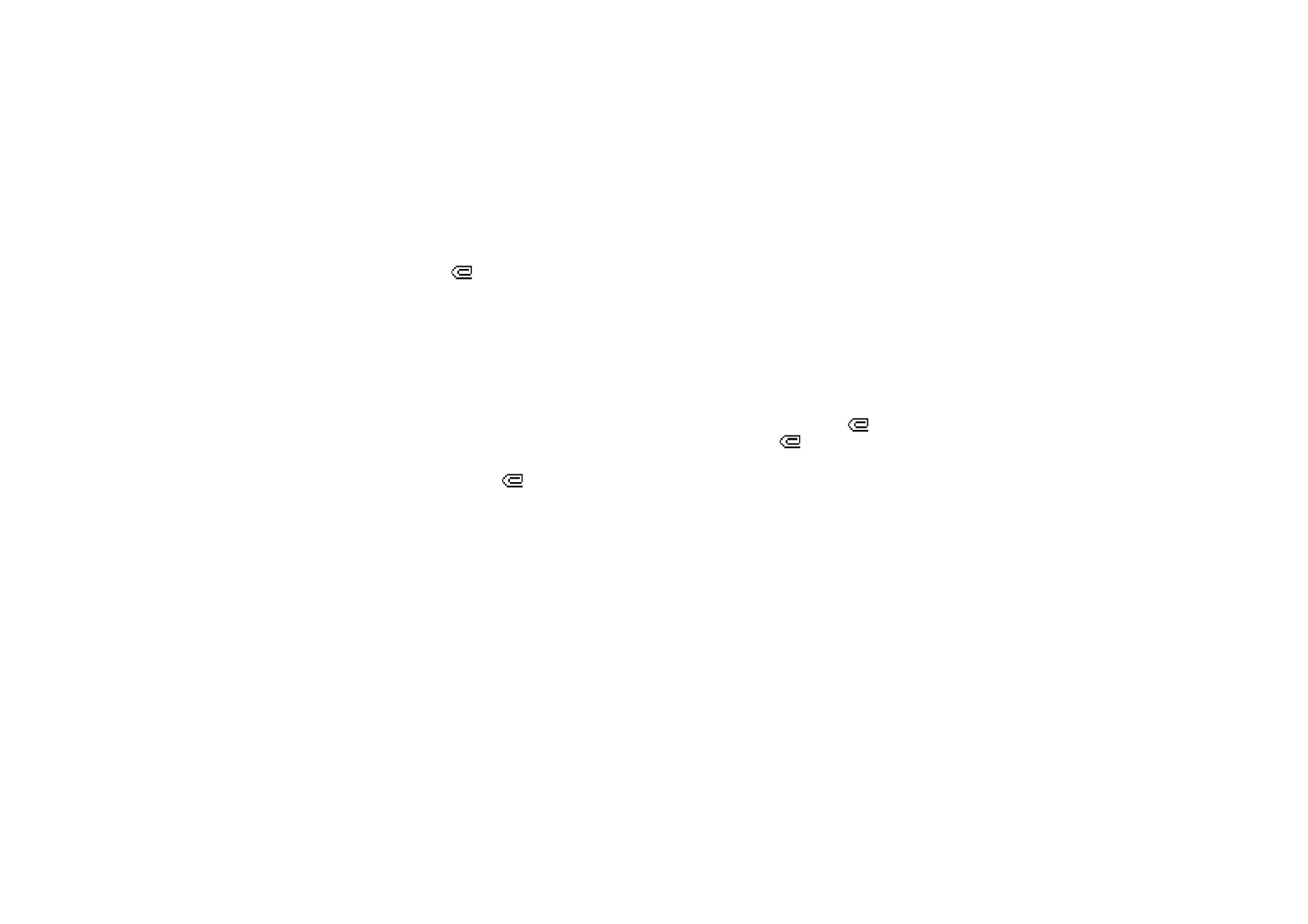
Men
u
fu
ncti
ons
72
Copyright
©
2003 Nokia. All rights reserved.
It may take more time to send a multimedia message than to send a text
message. While the multimedia message is being sent, the animated indicator
is displayed and you can use other functions on the phone. If there is an
interruption while the message is being sent, the phone tries to resend it a few
times. If this fails, the message will remain in the
Outbox
folder and you can try
to resend it later.
The messages that you have sent will be saved in the
Sent items
folder if the
setting
Save sent messages
is set to
Yes
. See
Settings for multimedia messages
on page
78
.
Reading and replying to a multimedia message
When your phone is receiving a multimedia message, the animated indicator
is displayed. When the message has been received, the indicator
and the text
Multimedia message received
are shown.
The blinking
indicates that the memory for multimedia messages is full, see
Multimedia messages memory full
on page
74
.
1. Press
Show
to view the message, or press
Exit
to view it later.
Reading the message later: Press
Menu
, and select
Messages
,
Multimedia
msgs.
and
Inbox
.
2. If more than one message has been received, select the one that you want to
read. Press
Options
and some of the following options may be available.
•
Delete message
to delete the message.
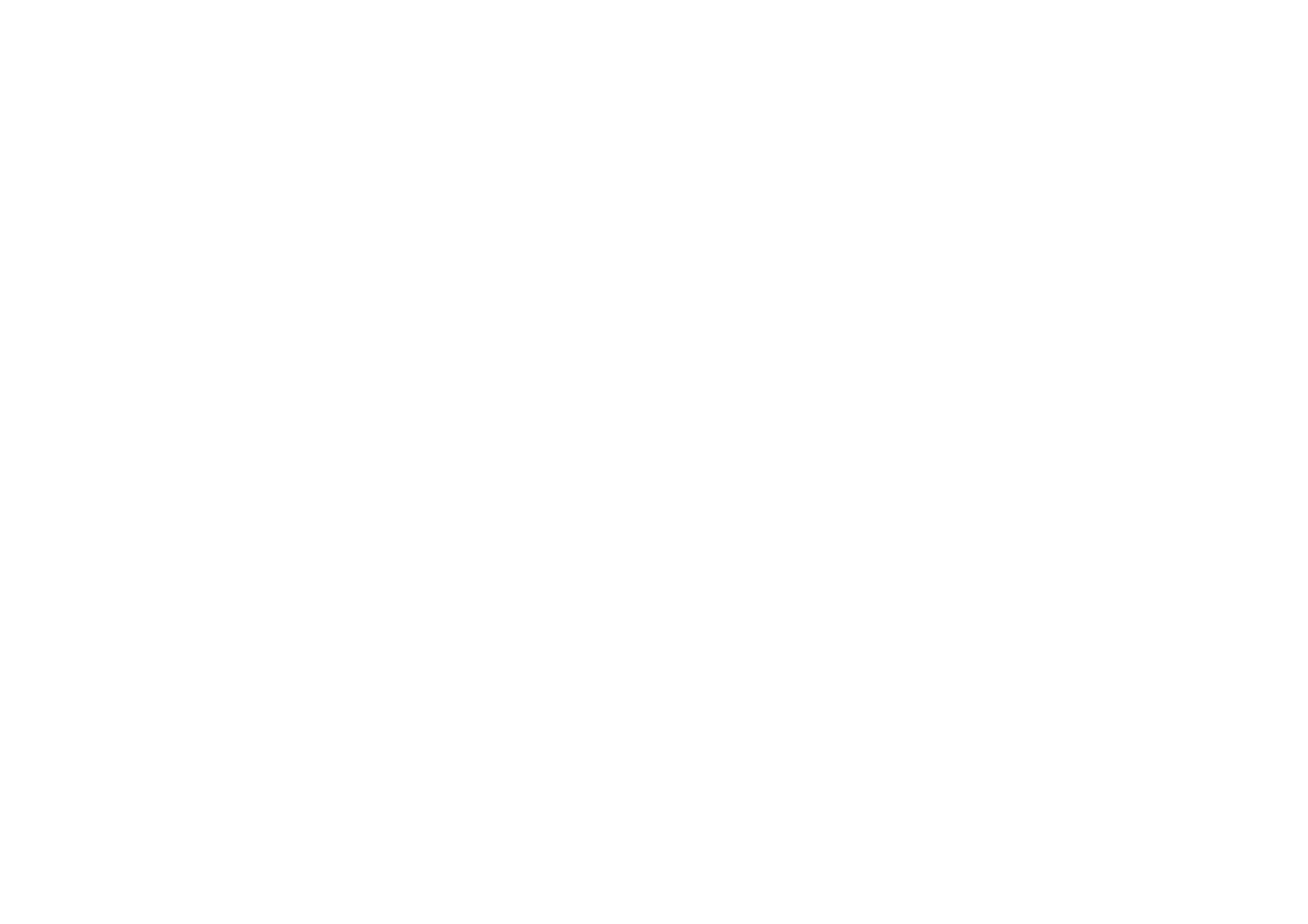
Men
u
fu
ncti
ons
73
Copyright
©
2003 Nokia. All rights reserved.
•
Reply
to reply to the message. To send the reply, press
Options
and select
Send
. The sender’s phone number (or e-mail address) is used as the default
value.
•
Forward to no.
or
Forward to e-mail
to forward the message to a phone
number or e-mail address.
•
Edit
to edit a message. You can only edit messages you have written. See
Writing and sending a multimedia message
on page
71
.
•
Message details
to view the subject, size and class of the message.
•
Details
to view the details of the attached image or sound.
•
Play
to listen to the ringing tone that is contained in the message.
•
Save sound clip
to save the ringing tone in the
Gallery
.
•
Save image
to save the picture in the
Gallery
.
Note that copyright protections may prevent some images, ringing tones and
other content from being copied, modified, transferred or forwarded.
Inbox, Outbox, Saved and Sent items folders
The phone saves the multimedia messages that have been received in the
Inbox
folder of the
Multimedia msgs.
submenu.
Multimedia messages that not yet been sent are moved to the
Outbox
folder of
the
Multimedia msgs.
submenu.
The multimedia messages that you wish to send later, can be saved in the
Saved
items
folder of the
Multimedia msgs.
submenu.
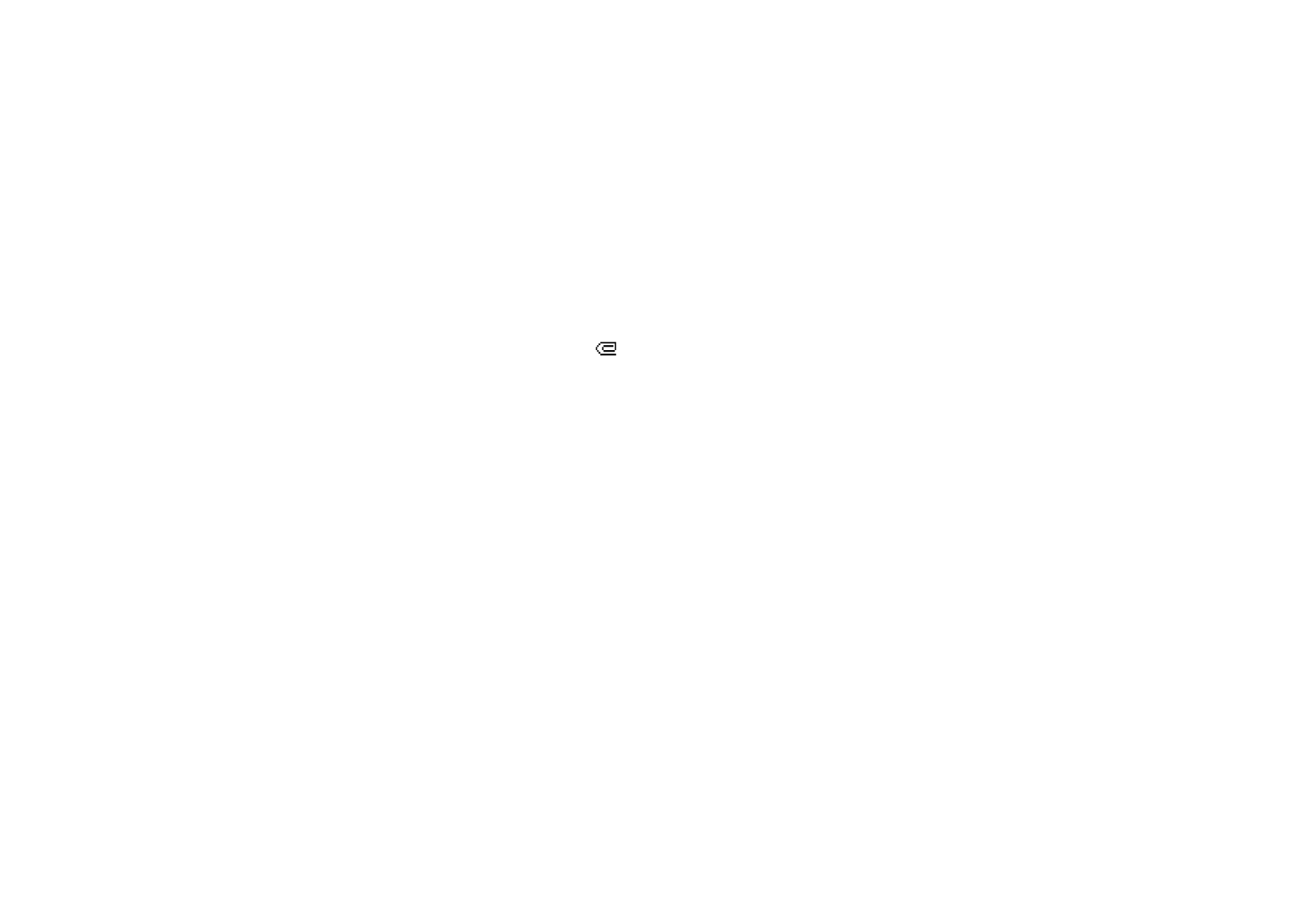
Men
u
fu
ncti
ons
74
Copyright
©
2003 Nokia. All rights reserved.
The multimedia messages that have been sent are saved in the
Sent items
folder of
the
Multimedia msgs.
submenu if the setting
Save sent messages
is set to
Yes
. See
Settings for multimedia messages
on p.
78
.