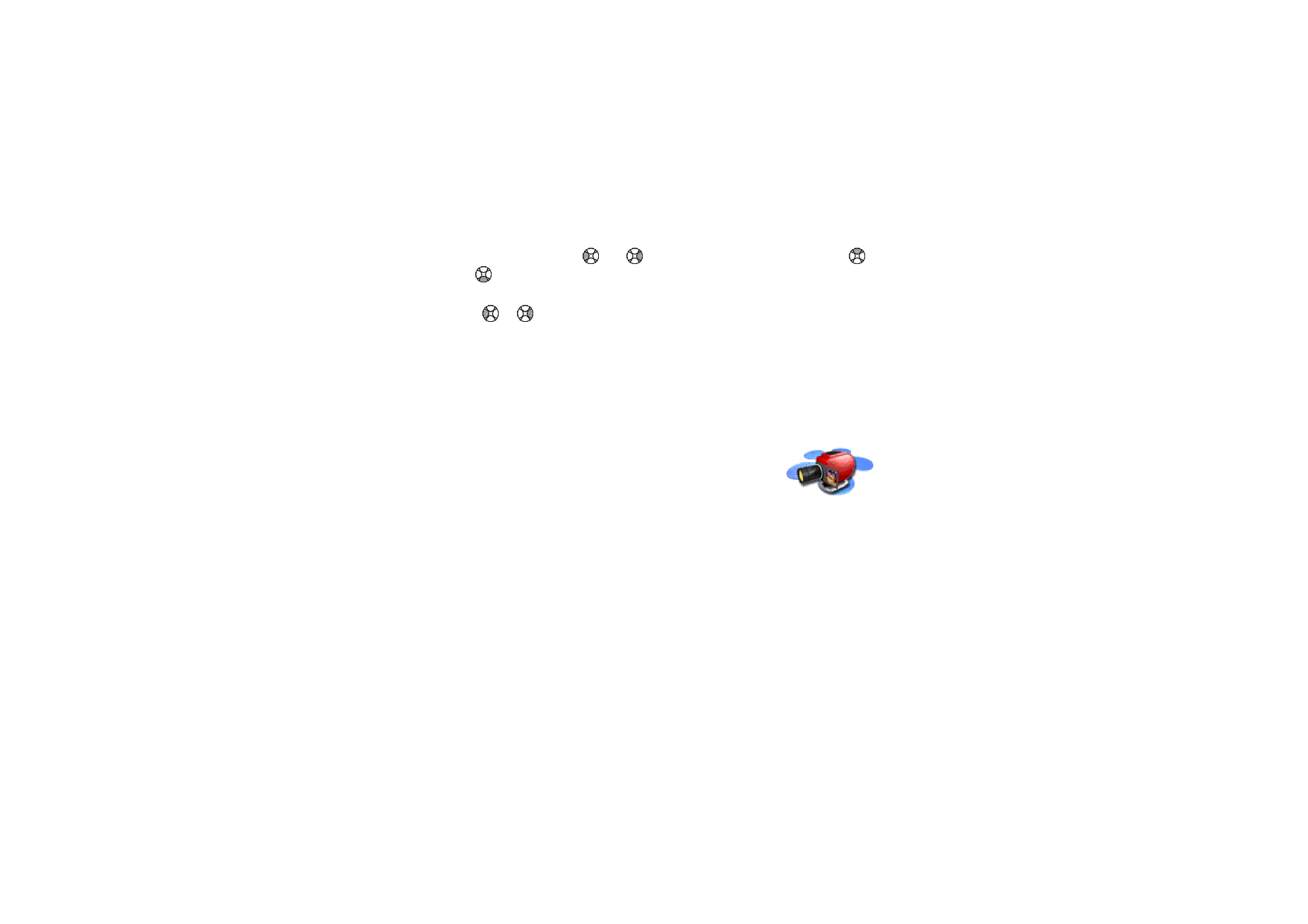
■ Gallery (Menu 8)
You can save images and ringing tones, for example, that have
been received in multimedia messages in the folders of the
gallery, see
Reading and replying to a multimedia message
on
page
72
.
The gallery uses shared memory, see
Shared memory
on page
15
.
1. Press
Menu
and select
Gallery
. The list of options is shown.
2. Select
View folders
to open the list of folders.
Graphics
and
Tones
are the
original folders in the phone.
Other available options are:
•
Add folder
to add a new folder. Key in a name for the folder and press
OK
.
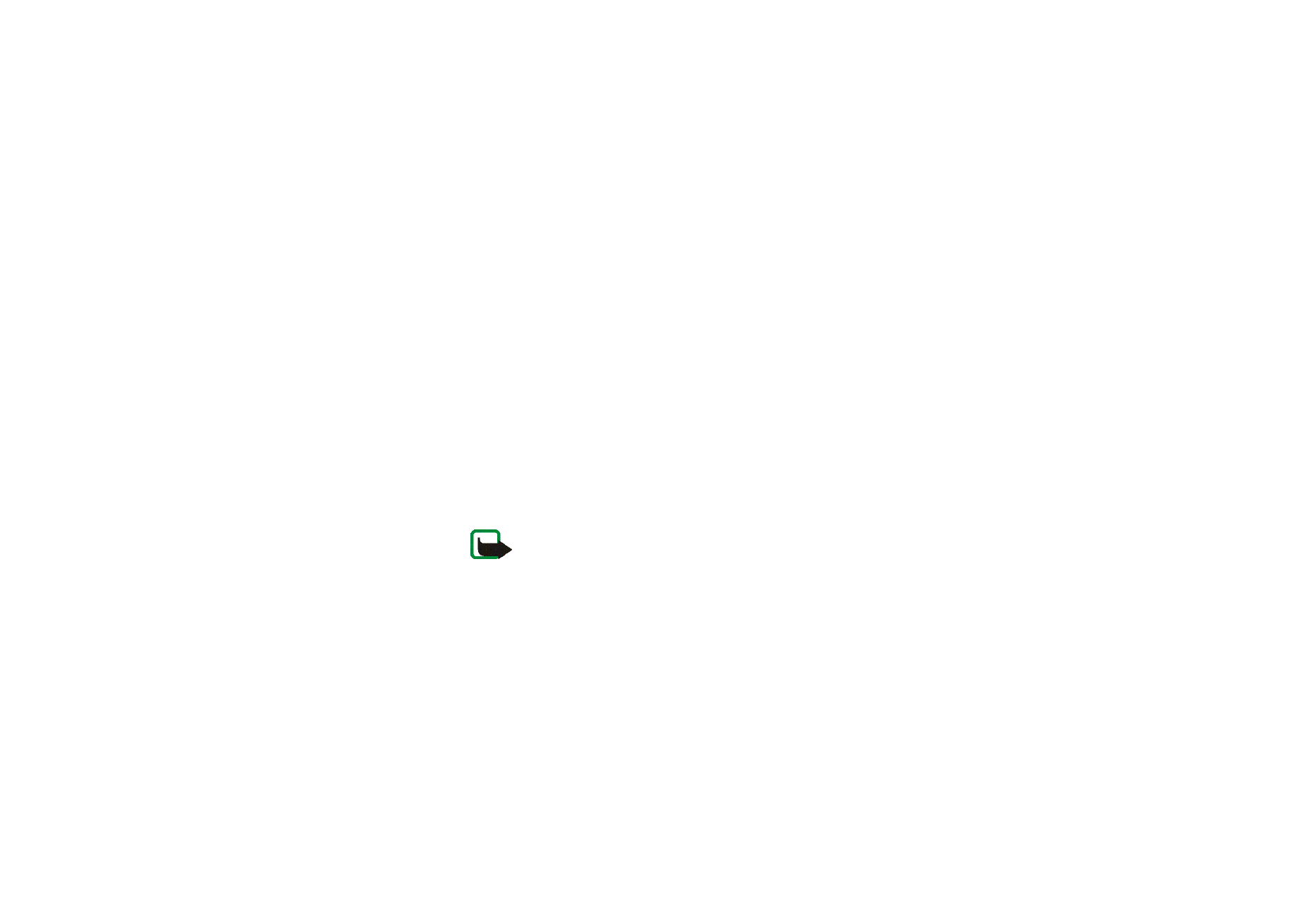
Men
u
fu
ncti
ons
107
Copyright
©
2003 Nokia. All rights reserved.
•
Delete folder
to select the folder you want to delete. You cannot delete the
original folders on the phone.
•
Rename folder
to select the folder you want to rename. You cannot rename
the original folders on the phone.
•
Gallery downloads
(network service) to download more images and tones.
Select
Image downloads
or
Tone downloads
, respectively. The list of
available WAP bookmarks is shown. Select
More bookmarks
to access the
list of WAP bookmarks in the
Services
menu, see
Bookmarks
on page
134
.
Select the appropriate bookmark to connect to the desired WAP page. If the
connection fails, you may not be able to access the WAP page from the
WAP service whose connection settings are currently active. In this case,
enter the
Services
menu and activate another set of service settings, see
Making a connection to a WAP service
on page
128
. Try again to connect to
the WAP page.
For the availability of different WAP services, pricing and tariffs, contact
your network operator and/or the WAP service provider.
Note: Only install software from sources that offer adequate
protection against viruses and other harmful software.
3. Select the desired folder and the list of files in the folder is shown.
4. Scroll to the desired file. Press
Options
and some of the following options are
available:
•
Open
to open the selected file.
•
Delete
to delete the selected file.
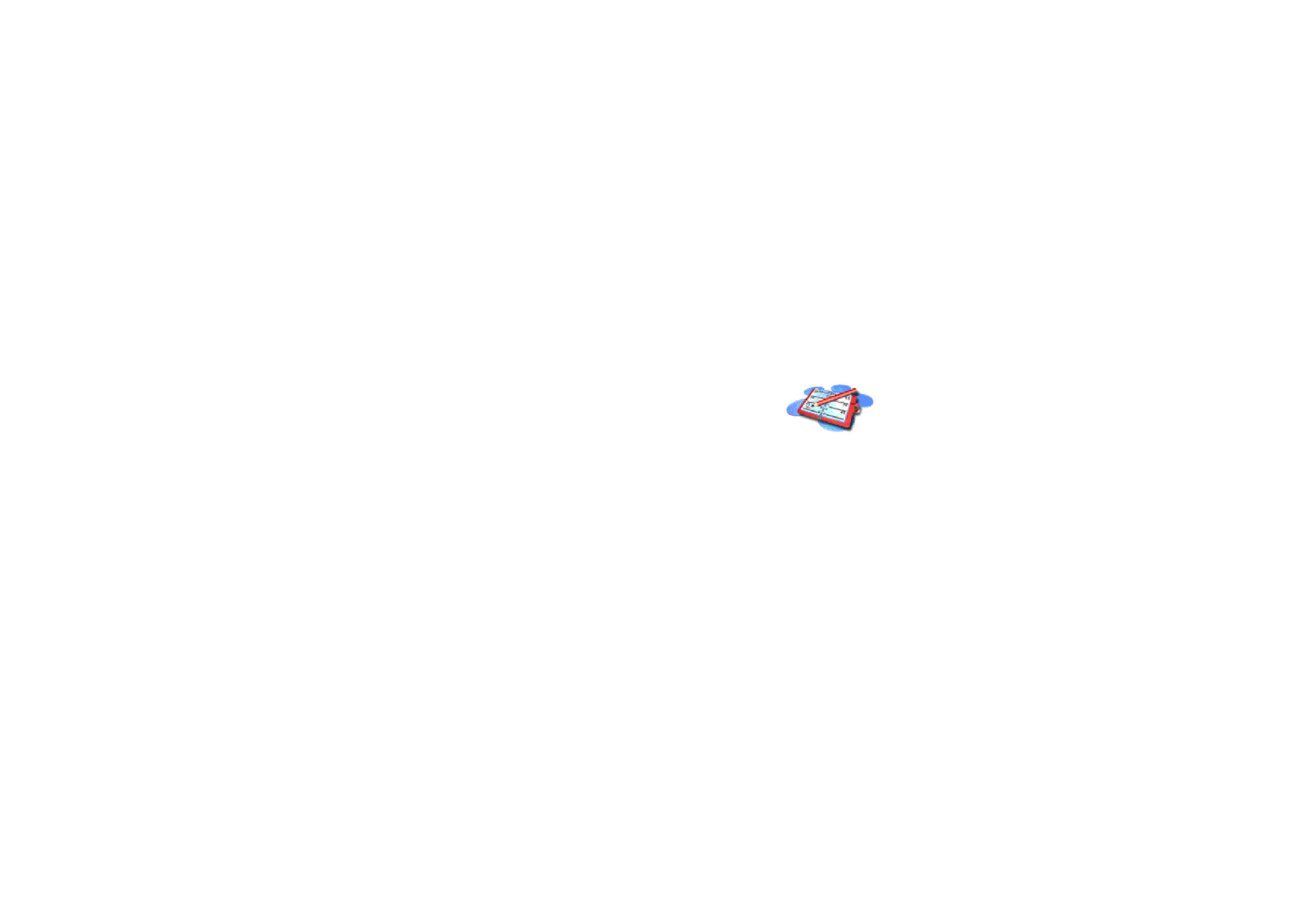
Men
u
fu
ncti
ons
108
Copyright
©
2003 Nokia. All rights reserved.
•
Move
to move a file to another folder.
•
Rename
to give a new name to the file.
•
Set as wallpaper
to set the selected file as wallpaper.
•
Set as ring tone
to set the selected file as the ringing tone.
•
Details
to see the details of the file, for example the size of the file.
•
Sort
to sort the files and folders by name, date, type or size.